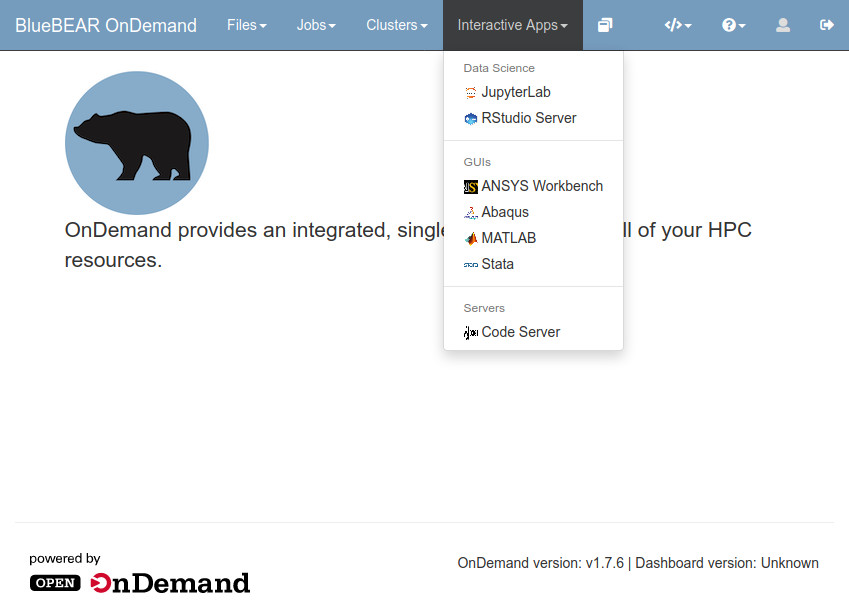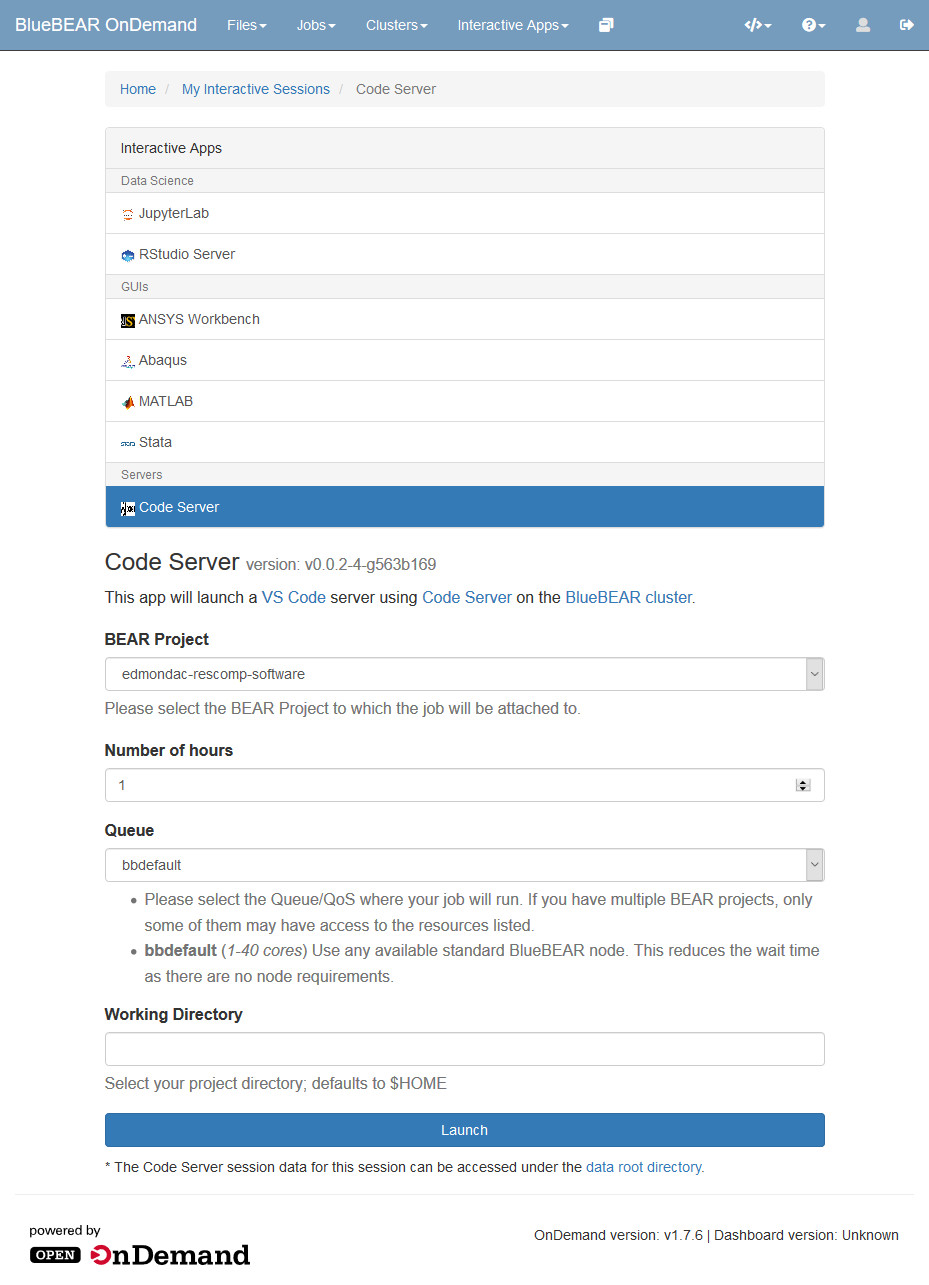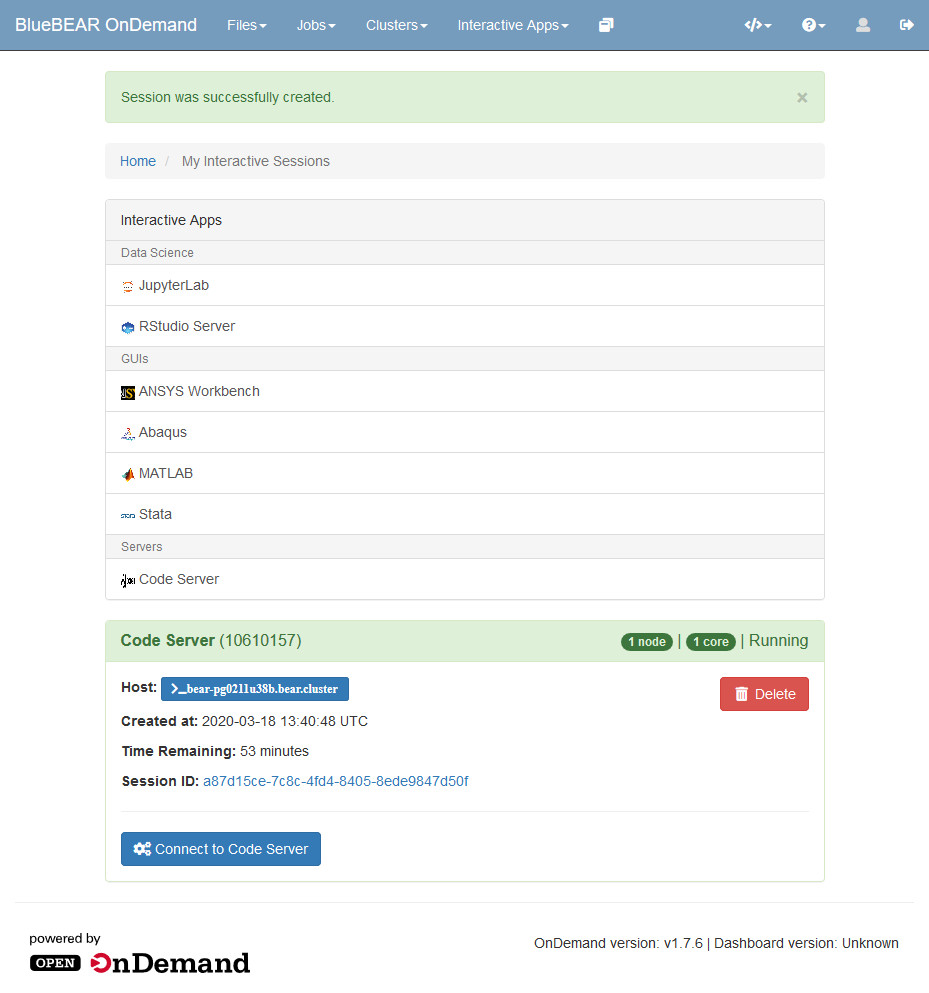File Editor¶
Note
This information on running the Code Server (VSCode) editor in the Portal assumes that you have already logged in.
The BEAR Portal provides web-based access to a range of BlueBEAR services. This page will give information on using the Code Server (VSCode) editor in the Portal.
Using the Code Server Editor in the BEAR Portal¶
From the menu bar, at the top of the page, select the 'Interactive Apps' menu. From this menu select the 'Code Server' option. If you cannot see the 'Interactive Apps' menu when you log in to the BEAR Portal this means that you need to follow the steps listed in the in the Access Requirements for BEAR Portal section.
This will bring up a page for you to specify options for your job, such as the BEAR project to use; the length of time you want to be able to use this for; and the QOS to run the job against. Once you are happy you should select 'Launch', which will start the Code Server job.
When Code Server is ready to use you will see an option to connect to it.
Selecting the 'Connect to ...' option will take you into the Code Server instance. When you have finished you should select the 'Delete' option to stop the job and release the compute resources.