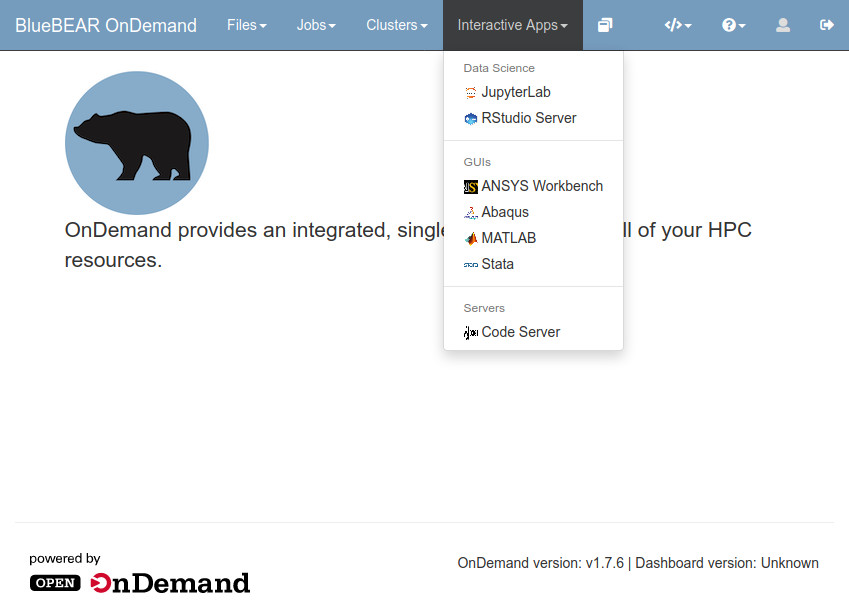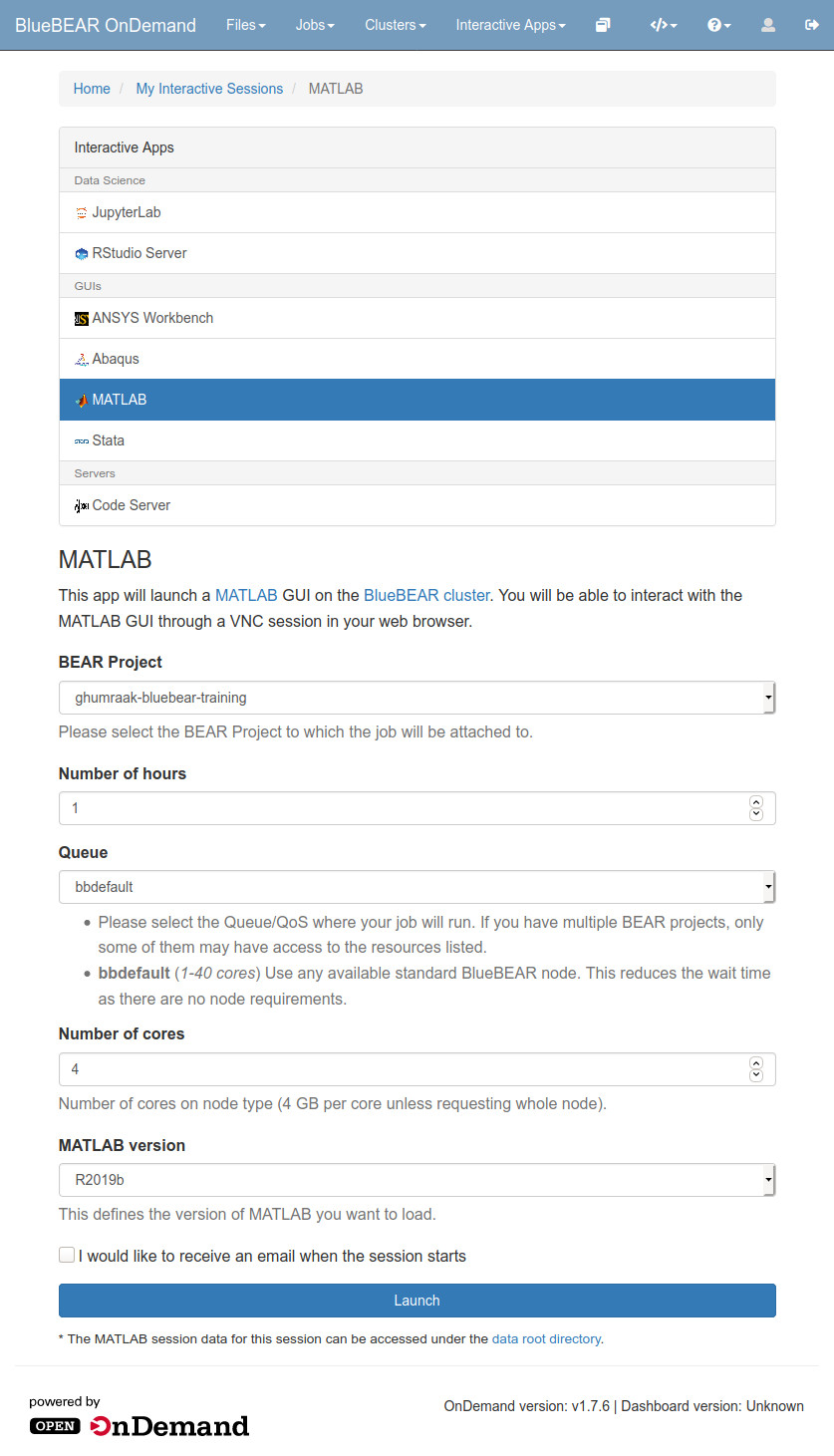Specific GUI Applications in BEAR Portal¶
Note
Information on running the GUI applications that are available in the Portal and assumes that you have already logged in.
The current GUI applications that are available include:
- Abaqus
- MATLAB
- ParaView
- Stata
Where the specific GUI apps do not provide access to an application, or where more flexibility is required when launching a GUI app, we provide the generic GUI app launcher BlueBEAR GUI.
Launching GUI Applications in BEAR Portal¶
From the menu bar, at the top of the page, select the 'Interactive Apps' menu. From this menu select the GUI application you wish to use. If you cannot see the 'Interactive Apps' menu when you log in to the BEAR Portal this means that you need to follow the steps listed in the Access Requirements for BEAR Portal section.
This will bring up a page for you to specify options for your job, such as:
- the BEAR project to use
- the duration for which you want to run the interactive app
- the QOS to run the job against
- the number of cores to use in your job.
You will also need to select the version of the GUI application you wish to use.
Once you are happy with the options select then you should click the 'Launch' button at the bottom of the page. When you have done this a BlueBEAR job will be submitted to the cluster.
Note
The length of time you will have to wait for this job to start will depend on the resources you have requested - more cores, or asking for GPUs, will mean that you will likely have to wait longer for the resource to become available.
Once the resource is available you'll see an option to connect to the GUI application appear at the bottom of the page.
Selecting the 'Launch ...' option will take you into the running application.
Note
When you have finished you should select the 'Delete' option to stop the job and release the compute resources.
To see information from the setup of your BEAR Portal job (i.e. the Slurm job output and stats files) please refer to the Portal Job Output page. This output may also contain information from the specific GUI application launched.
MATLAB Toolboxes¶
It is possible to use MATLAB toolboxes, such as SPM, FieldTrip, or CAT12, with the MATLAB BEAR Portal app. These toolboxes will need to be downloaded and managed by the individual user and it is not possible for us to add them via a central install.
The general process for adding a MATLAB toolbox is:
- Download the toolbox.
- Unpack the toolbox to a suitable RDS project.
- Add the path to MATLAB using
addpath /path/to/toolbox(where/path/to/toolboxis the path where you unpacked the toolbox).
Each future time you wish to use the toolbox you should use addpath /path/to/toolbox to enable the
toolbox.
Note
In the above /path/to/toolbox must be replaced with the path where you unpacked the toolbox.
The savepath command will fail by default as this will attempt to save the updated path into
the central install.